
Set Up Internet Parental Controls To Help Keep Your Kids Safe
1 commentWhether it’s virtual school or more iPad games, kids’ screen time is up 50% in the past year. As a parent, you want to make sure everything your kids are consuming is as safe as possible, but it’s difficult to manage every single thing, every single minute, every single day.
Parental controls give you options, from the devices you can enable to the actions you can take. Easy to use and available on devices ranging from iPads to gaming systems, they’re your key to making it less likely your kids will stumble upon anything inappropriate, or even dangerous, while they’re accessing fun and educational content.
How can I make the internet safer for my kids?
There are probably more options than you realize when it comes to implementing parental controls throughout your home.
Wi-Fi router parental controls
You can have parental control of internet access right from your router to either block, pause or restrict Wi-Fi access at certain times.
First, access the settings for your internet connection. This can be done from your internet provider’s app, or you can access your settings via your computer by typing your router’s IP address into your web browser when your computer is connected to the router with an Ethernet cable.
Once you’ve accessed your router’s settings, a variety of controls can be activated. Here are a few available on most routers:
- Time restrictions – Initiate controls that restrict access after a certain time at night, to help keep your kids from sneaking onto their devices after bedtime. Or set rules like internet-free Saturday mornings, and use these settings to enforce those guidelines.
- Specific sites – You can restrict certain websites and search terms on devices you designate. You can also put parental controls on certain terms that have the potential to bring up inappropriate results.
- User profiles – Setting up separate user profiles lets your router know which device is trying to access content at all times. You can block YouTube from your kids’ iPad, for instance. You can also set up a separate guest network, so if visitors want to access your Wi-Fi, they can log on to that network and not be subjected to any controls.
- Pause access – A little TikTok is fun, but you don’t want it taking over your children’s lives. Many routers allow you to pause access to certain sites or apps for certain time periods throughout the day.
Parental control software and parental control apps
If your router parental controls aren’t giving you the level of security you want, you can invest in software or apps that may give you more options. (Your internet provider may have device security software with parental control features, too.) Check out these favorites:
- Kaspersky Safe Kids – One of the more affordable options on the market, Kaspersky offers controls on an unlimited number of devices. Another big plus: It’s easy to use on both mobile and desktop devices, unlike some of its competitors.
- Qustodio – Chock full of features, it’s easy to personalize the controls you want. You can use it to block certain apps across all your platforms and also get a comprehensive activity log of your kids’ internet use. A bit pricier than some competitors, but many parents find the customization worth it.
- Net Nanny – Features include a web “time out” you can initiate from anywhere, and it does a great job blocking specific apps and websites you don’t want your child to access. A good choice for younger kids as its web-filtering abilities aren’t as strong as Qustodio and Kaspersky.
- Bark – If you have older kids and are concerned about their social media usage or texting, consider Bark. It uses AI to flag certain keywords to monitor for potential issues like bullying (and you can also customize it to flag issues you’re particularly worried about, such as depression or violence). Along with a report on kids’ weekly usage, you’ll also get notifications if they try to access another device or download a new app.
Device-specific parental controls
If you don’t want to use separate apps or software for monitoring, you can access parental controls right from your kids’ iPad, iPhone or Android devices.
On an iPhone or iPad, go into Settings and click on Screen Time. Scroll down to Content & Privacy Restrictions. Find several options for controls, such as setting time limits for certain apps or blocking inappropriate content.
You can also control the ability to make in-app purchases. Because your payment information is often stored within your Apple ID, your kids can be blocked from clicking “buy” on things like extra lives for an online game.
The disadvantage of single-device controls is that your control is limited. This means if your kids get access to another device, they could have free rein on the internet.
Extra layer of protection: you
The most important thing you can do is talk to your children about their internet usage.
Let them know they can always come to you if they see something uncomfortable online, but also ask them about their favorite sites, web series, games and other content. While the not-so-great stuff is out there, the internet is also chock full of fun, creative and educational content, as well as opportunities for young people to connect with others around the world who may share their similar unique interests or hobbies.
Chatting with your kids about their internet consumption (as opposed to only restricting it) can help you implement the best controls. But it can also help you learn what makes their world buzz, and ultimately help you enjoy what the internet has to offer—together.
Product features may have changed and are subject to change.


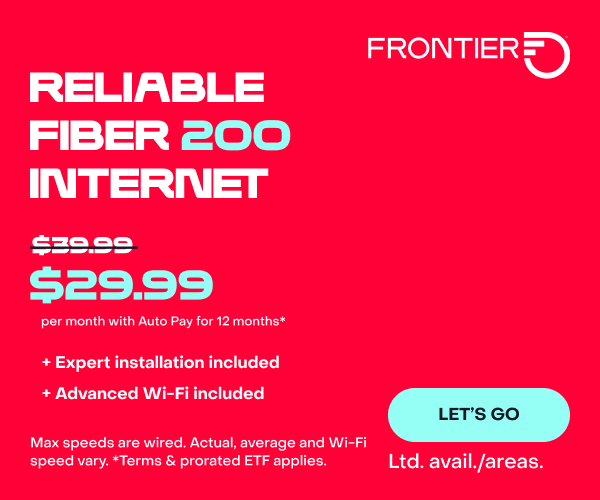

Need help for screen time. Please help